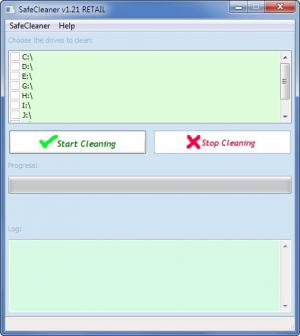SafeCleaner
1.21
Size: 758 KB
Downloads: 3442
Platform: Windows (All Versions)
Here’s what happens when you select a file and delete it. Most times, the file will not be removed, it will be moved to the Recycle Bin. No problem, you can empty the Recycle Bin and then it will be gone. If you empty the Recycle Bin, it seems like the file is gone and you freed up some disk space - but that isn't the case. The file is still there, in the space that the operating system marked as free. So if you want to completely remove the file, you must wipe the free disk space. That is something you can do with SafeCleaner.
The SafeCleaner installer is less than 1MB in size; downloading such a lightweight file will take little of your time. The same thing can be said about installing SafeCleaner. Run the installer, click through the setup wizard, and you’ll be done with the installation process before you know it.
From top to bottom, you will see the following on the application’s interface: a list of drives; buttons to start and stop the cleaning process; a progress bar; a panel that displays log info. It is a very simple interface that will not pose a problem from an ease of use point of view.
Using SafeCleaner is a very simple process. I broke it down into three steps:
Step 1 – Check the drives you want to be wiped.
Step 2 – Launch the cleaning process.
Step 3 – wait for SafeCleaner to do its job. This may take a while, so be patient.
Please note that by using SafeCleaner you will not lose important data. If you ask it to clean drive D, it will not delete all the files that are stored on that drive. It will only clean the space that is marked as free – it will remove the files that are already deleted, but not completely gone.
What is marked by the operating system as free disk space can contain deleted files. It is for that reason that data recovery tools can bring back deleted files. SafeCleaner wipes clean that free space so they can’t do that.
Pros
Downloading SafeCleaner will take little time; installing the application will also take little time. The interface is very simple. SafeCleaner will wipe free disk space.
Cons
You will need patience; it will take a bit of time for SafeCleaner to do its job. There are no settings to play with. Other similar tools have multiple wipe methods to offer.
SafeCleaner
1.21
Download
SafeCleaner Awards

SafeCleaner Editor’s Review Rating
SafeCleaner has been reviewed by George Norman on 16 Oct 2013. Based on the user interface, features and complexity, Findmysoft has rated SafeCleaner 3 out of 5 stars, naming it Very Good